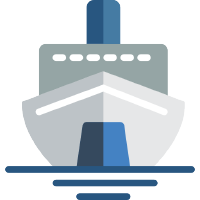 Shiphp
The PHP Developer's Guide
Shiphp
The PHP Developer's Guide
Running SQLite in PHP with Docker
Written on May 15th, 2018 by Karl HughesSQLite is a great database for getting started on small projects. Unlike traditional SQL databases (like MySQL or Postgres), SQLite stores all your records in a single flat file that you can easily edit, transfer, or even check into version control (if your project warrants it).
Another great feature of SQLite is that it’s built into the default PHP images on Docker Hub, so you don’t even have to start up another Docker container, and running a PHP application with a SQLite database is essentially a one-liner. Let’s take a look at how you can incorporate SQLite into your Dockerized PHP apps.

The Code
First, let’s take a look at a simple PHP script that connects to a SQLite database (called testing.sqlite), creates a table, and adds 3 users. Save this file as index.php:
<?php
$db = new SQLite3('testing.sqlite', SQLITE3_OPEN_CREATE | SQLITE3_OPEN_READWRITE);
// Create a table.
$db->query(
'CREATE TABLE IF NOT EXISTS "users" (
"id" INTEGER PRIMARY KEY AUTOINCREMENT NOT NULL,
"name" VARCHAR
)'
);
// Insert some sample data.
$db->query('INSERT INTO "users" ("name") VALUES ("Karl")');
$db->query('INSERT INTO "users" ("name") VALUES ("Linda")');
$db->query('INSERT INTO "users" ("name") VALUES ("John")');
// Get a count of the number of users
$userCount = $db->querySingle('SELECT COUNT(DISTINCT "id") FROM "users"');
echo("User count: $userCount\n");
// Close the connection
$db->close();
This example was adapted from this gist which also includes some other handy SQLite functions.
Running the Container
In order to run the code above, we can use Docker’s PHP 7.2 image:
docker run -v $(pwd):/app php:7.2 php /app/index.php
> User count: 3
The user count shown is based on the number of users we created in the PHP script. If you add more users, you could see a higher number there.
What’s going on here?
docker runAll containers are “run” from Docker images. For more details on usingdocker run, be sure to read the documentation.-v $(pwd):/appThis tells Docker to mount the current directory into the container’s/appfolder. This will help us make sure we know where ourindex.phpfile is inside the container.php:7.2This indicates the image we’re using for this container. We could run other versions of PHP just as easily by indicatingphp:7.0orphp:5.6.php /app/index.phpFinally, this indicates the command to run inside the container. Since we mounted theindex.phpfile into the/appdirectory, it’s available to run there.
Saving the Data
While this simple example works, where did our data go?
Since we didn’t mount the SQLite data folder from the container onto our localhost, the data is gone when the container is gone. One simple fix for this is to change our PHP code to use a SQLite file stored in our /app directory. Just change the first line to:
$db = new SQLite3('/app/testing.sqlite', SQLITE3_OPEN_CREATE | SQLITE3_OPEN_READWRITE);
And run the same Docker command as before:
docker run -v $(pwd):/app php:7.2 php /app/index.php
> User count: 3
Now you’ll see a file (called testings.sqlite) in the same directory with your index.php file. If you run the Docker run command again, you’ll get User count: 6 as it uses the same database file as it did the first time. In this way, you can ensure that your SQLite database uses the same data every time you run your container.
Like this Post?
Learn to build your first Dockerized PHP application.
In this book, PHP developers will learn everything they need to know to start building their applications on Docker, including:
- Installing dependencies using Composer.
- Getting data from a third-party API.
- Saving data to a MySQL database.
- Using a web framework (SlimPHP) for routing.
- Storing environmental variables securely.
- And much more!
You can buy this book on Leanpub today.

Also available in Russian.