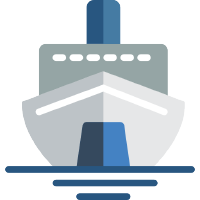 Shiphp
The PHP Developer's Guide
Shiphp
The PHP Developer's Guide
Running a Laravel Application in Docker
Written on November 5th, 2017 by Karl Hughes
My favorite PHP framework for the past few years has been Laravel. It combines modern best practices with developer-friendly tools and pretty much all the common components that web developers need.
There are already several good ways to set up a local development environment for Laravel including Homestead and Valet, but if you’re interested in using Docker instead read on.
Starting a Database Container
Most Laravel applications require a database for storage, and since PHP developers tend to use MySQL, let’s start up a MySQL database container.
docker run -d --name database -e
=admin -e
=4gdlylp21 -e MYSQL_RANDOM_ROOT_PASSWORD=true -e
mysql:5
This command is covered in more detail in a previous post on using MySQL and PHP with Docker, so check that out if you’re new at this.
Installing Laravel with a Composer Container
Next we need to install Laravel, but since we’re trying to do things the Docker way, we’ll use a Composer container and mounted volume to create the project. Just run this command in your terminal to create a new Laravel project:
docker run -v $(pwd):/app composer create-project --prefer-dist laravel/laravel laravel-docker
You should now see a folder called laravel-docker in your current directory.
Navigate to that folder and type ls to see all the Laravel files:
app composer.lock phpunit.xml routes vendor
artisan config public server.php webpack.mix.js
bootstrap database readme.md storage
composer.json package.json resources tests
Configuring Laravel
Because we’re going to use Apache as our webserver and we want to connect to the
database container we just created, there is some custom configuration to set
up. First, create a .htaccess file at the root of your new Laravel
installation:
<IfModule mod_rewrite.c>
RewriteEngine on
RewriteCond %{REQUEST_URI} !^public
RewriteRule ^(.*)$ public/$1 [L]
</IfModule>
This will ensure that Laravel serves up the /public directory instead of the
root directory.
Next, update your .env file with the database credentials you set when
creating the database container:
DB_CONNECTION=mysql
DB_HOST=database
DB_PORT=3306
DB_DATABASE=laravel
DB_USERNAME=admin
DB_PASSWORD=4gdlylp21
The Laravel Application Container
Next we want to run a PHP container. The easiest way to get a PHP project started in Docker is to use one of the official images on Docker hub, but because we need some additional extensions installed, we’re going to use a Docker image I created specifically for running LAMP stack applications on Docker:
docker run --rm --name laravel-docker --link database -v $(pwd):/var/www/html -p 8080:80 karllhughes/php-apache-mysql
Once you’ve run the above command navigate your browser to localhost:8080/.
Laravel should be running and you can get started building your application in
Docker containers!
What’s going on here?
docker runis the starting point for getting a container running. There are a lot of options you can pass in, but we’ll try to keep it pretty simple for this example.--rmtells Docker to remove the container after you shut it down. This ensures you don’t have a bunch of unused containers hanging around.--name laravel-dockeris optional, but nice if you run the container in detached mode or if you run a lot of containers.--link databaseconnects the Laravel container with your running MySQL container.-v $(pwd):/var/www/htmlmounts the current code into a volume in the container. This way you can make updates to the code and immediately see them reflected in your application.-p 8080:80tells Docker to link port 8080 on your host machine with the running container’s port 80. That’s where Apache is serving the website inside the container.karllhughes/php-apache-mysqlfinally this is the name of the image we’re using for this container. I put this image together for running PHP/Apache projects with MySQL and all the required extensions.
There’s plenty more you can do with containers to improve your local Laravel development process, but as you can see getting started is surprisingly easy. With just a couple commands, we’ve got Laravel running and we didn’t even have to install any additional software on our local machine.
Like this Post?
Learn to build your first Dockerized PHP application.
In this book, PHP developers will learn everything they need to know to start building their applications on Docker, including:
- Installing dependencies using Composer.
- Getting data from a third-party API.
- Saving data to a MySQL database.
- Using a web framework (SlimPHP) for routing.
- Storing environmental variables securely.
- And much more!
You can buy this book on Leanpub today.

Also available in Russian.