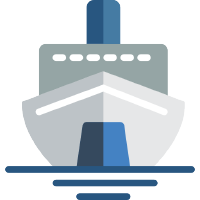 Shiphp
The PHP Developer's Guide
Shiphp
The PHP Developer's Guide
Deploying a Docker-Based PHP Project with Hyper.sh
Written on October 30th, 2017 by Karl Hughes
Once you’ve built a local PHP application using Docker, you have many options for hosting. One of my favorite tools is Hyper.sh, a container-based hosting platform that works for just about any Dockerized project you have including PHP projects. Hyper.sh charges you only for uptime on your containers, so it’s a perfect solution for continuous integration environments, development environments, or even production projects. I have successfully hosted several of my side projects on Hyper.sh for the past few months.
Let’s dig into the process for building and deploying a simple PHP application to Hyper.sh.
Building a Dockerized PHP application
In order to demonstrate Hyper.sh’s hosting, we’ll need to build a simple PHP application. In a previous tutorial, I showed you how to run a basic PHP web application using Docker and PHP’s official Docker image. Here’s the PHP code we’ll use:
index.php
<!doctype html>
<html lang="en">
<head>
<meta charset="utf-8">
<title>My PHP Website</title>
</head>
<body>
<h1>My PHP Website</h1>
<p>Here is some static content.</p>
<p><?php echo "Here is some dynamic content"; ?></p>
</body>
</html>
To run this sample PHP web app locally, run:
docker run --rm -p 8000:80 -v $(pwd):/var/www/html php:apache
And view your website locally at localhost:8000.
Pushing our application to Docker Hub
In order to deploy our application, we’ll need to push it to a container registry. Docker Hub is free for open source projects, and it works well with Hyper.sh, so we’ll start there.
First, create an account on Docker Hub. You’ll also need to log into your Docker Hub account on your local command line by running docker login and entering your credentials.

Next, we need to build the PHP project by creating a new Docker image. Add a Dockerfile to the root of the project:
FROM php:apache
COPY index.php /var/www/html/index.php
Once you’ve got the Dockerfile in the root directory with your index.php file, build an image from the command line using your Docker Hub username:
docker build . -t <YOUR_USERNAME>/tiny-php-app
Finally, push that image to Docker Hub:
docker push <YOUR_USERNAME>/tiny-php-app
If everything worked, you should see a bunch of hashes followed by stages of your build, and finally a long string with a size designation like this: latest: digest: sha256:035d2fb05c6545823383adf31fa4b4dc947f72f79f68320863051b9ab2b8eb4b size: 1993. That means that your Docker image was uploaded and is now available on Docker Hub.
Deploying to Hyper.sh
Obviously, you will need an account on Hyper.sh to host your project there, but you should also download the Hyper.sh command line application for this tutorial. Be sure to log into your Hyper.sh account and log into Docker Hub as well by running hyper login.
Once you’ve logged in via the command line, you can go ahead and run your site on Hyper.sh:
hyper run -d -p 80:80 <YOUR_USERNAME>/tiny-php-app
Hyper.sh will automatically pull the latest version of the image and start up a new container, leaving you with the ID in your command line. To ensure the container is running, run hyper ps to see a list of your running Hyper.sh containers.
While our container is running on Port 80, we haven’t assigned a public IP address to the container, so you won’t be able to access it from the web. In order to attach an IP address, create one in Hyper.sh:
hyper fip allocate 1
And then attach it to your container:
hyper fip attach <YOUR_IP> <YOUR_CONTAINER_ID>
Your tiny PHP application should now be hosted live on the web at <YOUR_IP> address. If you don’t see it, you can log into the running container on Hyper.sh just like you would a regular Docker container to debug any issues. Hyper’s CLI has most of the same commands as Docker’s CLI, so the interface should feel quite familiar.
Updating the Code
Finally, you may want to know how to update your application. First, make a change to the index.php file. Next, you will need to rebuild the image, push it to Docker Hub, pull it from Hyper.sh, and re-run the container. In short, you will need to run something like this in your command line:
docker build . -t <YOUR_USERNAME>/tiny-php-app
docker push <YOUR_USERNAME>/tiny-php-app
hyper pull <YOUR_USERNAME>/tiny-php-app
hyper rm -f <OLD_CONTAINER_ID>
hyper run -d -p 80:80 <YOUR_USERNAME>/tiny-php-app
hyper fip hyper fip attach <YOUR_IP> <NEW_CONTAINER_ID>
Your code will now be up to date and the IP address will be attached to the new container.
Like this Post?
Learn to build your first Dockerized PHP application.
In this book, PHP developers will learn everything they need to know to start building their applications on Docker, including:
- Installing dependencies using Composer.
- Getting data from a third-party API.
- Saving data to a MySQL database.
- Using a web framework (SlimPHP) for routing.
- Storing environmental variables securely.
- And much more!
You can buy this book on Leanpub today.

Also available in Russian.