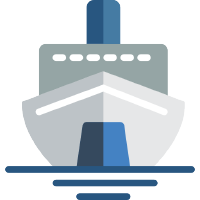 Shiphp
The PHP Developer's Guide
Shiphp
The PHP Developer's Guide
Running Wordpress with Docker Containers
Written on November 5th, 2017 by Karl HughesThe first exposure I had to PHP code was Wordpress, and ever since then the CMS has held a soft spot in my heart. Wordpress is used by millions of websites, so knowing how to set up a new instance and run it within Docker containers is a valuable skill for PHP developers.
This tutorial will use the official Wordpress Docker image as well as some tricks we learned in a previous tutorial about using PHP and MySQL in containers. Let’s get started!
1. Starting up a Database Container
Before we run Wordpress, let’s get a MySQL instance started so we can link it to
our Wordpress container. As we explained in a previous
tutorial,
we’ll use MySQL 5 and a non-root user for the database. The only additional
option we are passing in for this example is a database name (see -e
MYSQL_DATABASE=wordpress).
docker run -d --name database -e
=admin -e
=P^RKvF -e MYSQL_RANDOM_ROOT_PASSWORD=true -e
mysql:5
MySQL is now running, and you can verify it by running docker ps.
2. Running Wordpress
Installing Wordpress normally means downloading the core library, updating configuration files, and setting up a webserver, but Docker makes this process into a one-line command!
docker run --rm --name wp-local --link database:mysql -e WORDPRESS_DB_USER=admin -e WORDPRESS_DB_PASSWORD=P^RKvF -e WORDPRESS_DB_NAME=wordpress -p 8080:80 wordpress
When you run the above command, you should see some terminal output, but once
that slows down, head over to http://localhost:8080/ and check it out.
Wordpress is ready to finish its installation.

Once the Wordpress container is started you can complete the installation at http://localhost:8080
What’s going on here?
Let’s dig into this Docker command in more detail so you can optimize it for your own use later.
docker runis Docker’s command to run a new container.--rmwill remove the container after it shuts down. Note that if you don’t save your files in a volume, you may want to keep the container so you can restart it later.--name wp-localis a name for this container. You can choose anything you like, but it helps us identify the container if we want to log into it later.--link database:mysqltells the new Wordpress container to link to the existingdatabasecontainer, but to map it to the hostnamemysql. This is the default database host name.-e WORDPRESS_DB_USER=... -e WORDPRESS_DB_PASSWORD=... -e WORDPRESS_DB_NAME=...sets environmental variables for our database connection in the Wordpress container. You could also use a.envfile (see section 2 in this article for details).wordpressis the name of the official Docker image for Wordpress. More environmental options can be found in their documentation on Docker Hub.
3. Advanced Usage
Now that you’ve got a simple example running, you can shut it down and set some advanced options.
Running the Container in Detached Mode
To run the above Docker run command in “detached” mode (meaning you can do
other things in your terminal while it’s running, simply add the -d flag
anywhere to your docker run command. For example:
docker run --rm --name wp-local --link database:mysql -e WORDPRESS_DB_USER=admin -e WORDPRESS_DB_PASSWORD=P^RKvF -e WORDPRESS_DB_NAME=wordpress -p 8080:80 wordpress
Using a Volume for File Uploads
You may be wondering what happens if a user uploads a file. Well, the file gets uploaded to the container, but it’s not visible anywhere in your host system. We can fix that by mounting Wordpress’ file upload directory as a volume:
docker run -d --rm --name wp-local --link database:mysql -v $(pwd)/wp-content/uploads:/var/www/html/wp-content/uploads -e WORDPRESS_DB_USER=admin -e WORDPRESS_DB_PASSWORD=P^RKvF -e WORDPRESS_DB_NAME=wordpress -p 8080:80 wordpress
The new part of this command mounts a volume from our local filesystem into the
Wordpress container and vice-versa. Now when we upload a file in our local
Wordpress instance it should show up in the /wp-content/uploads directory on
our host machine.
Using a Volume for Plugins and Themes
Similarly, we can mount the whole wp-content directory to keep plugins,
themes, and uploads synced on our local machine and in our container. It just
takes a slight modification to the above command:
docker run -d --rm --name wp-local --link database:mysql -v $(pwd)/wp-content:/var/www/html/wp-content -e WORDPRESS_DB_USER=admin -e WORDPRESS_DB_PASSWORD=P^RKvF -e WORDPRESS_DB_NAME=wordpress -p 8080:80 wordpress
Now any changes we make to any plugins on our local system or any new themes we add will show up in the running Wordpress container.
As you can see, this method of setup can actually make installing and configuring new instances of Wordpress much faster and even safer. Because devs cannot modify core files, it can prevent consistency problems and make upgrading Wordpress simpler.
Like this Post?
Learn to build your first Dockerized PHP application.
In this book, PHP developers will learn everything they need to know to start building their applications on Docker, including:
- Installing dependencies using Composer.
- Getting data from a third-party API.
- Saving data to a MySQL database.
- Using a web framework (SlimPHP) for routing.
- Storing environmental variables securely.
- And much more!
You can buy this book on Leanpub today.

Also available in Russian.